Traditionally, we think of Office 365 for Exchange, SharePoint and Lync Online. There's another new (well, sort of) feature that more and more customers are interested in though - SkyDrive Pro. Microsoft tells us that its for personal file storage and is integrated with Office and Windows. It synchronizes our files and settings between computers too. But what is SkyDrive Pro, and how *do* you use Office 365 for file storage?
There are three storage "buckets" in Office 365: Exchange, SharePoint Online and SkyDrive Pro. Here's how much storage you get:
| Bucket | Storage |
| Exchange | Mailboxes: 25
GB (plus archive on some SKUs) Public Folders: 25 GB per folder (max 100 folders) |
| SharePoint | Pooled 10 GB + 500 MB per user |
| SkyDrive Pro | 7 GB per user (or 27GB for students for a limited time only) |
Storage Mediums in Office 365
Exchange Mailboxes - let's start with Exchange mailboxes. They are good for storing, well, e-mail. Your mailbox isn't the right place for file storage. As a matter of fact, you should minimize sending and receiving files through e-mail to maximize the amount of e-mail you can store. There are much better places for both storing and sharing files. Put your file in a SharePoint document library to share it with internal users or store it on SkyDrive Pro and share it via public link with external users. In either case, you can still send an e-mail with a link to your file. You can even subscribe to or follow a document or library to get automatic e-mail updates when files change. More on these options in a bit...
Exchange Public Folders - where do I start? We thought they were dead and were told we'd never see them again. Exchange 2007 and 2010 did their best to put public folders to rest, but like a bad zombie movie they've come back after two point-blank shots to the head. In Exchange Online you now can create up to 100 public folders, each with a 25 GB storage limit. Theoretically that's 2.5TB. Realistically, because it's not possible to fill each of the mailboxes perfectly, you should be able to store around 1TB total.
What are Exchange public folders good for storing? E-mails, contacts, & calendars that you want to share mostly. You can mail-enable them as well. That makes them function very much like a shared mailbox. To be honest, the GUI for managing public folders at this point is functional but isn't what a larger organization would like. You can use PowerShell to administer Public Folders and there are some more options there. See the article here for more on PowerShell with Public Folders.
SharePoint - this is where Microsoft has been trying to get Public Folder users to move their data ever since Exchange 2003. I think they were originally just trying to sell SharePoint but with it included now in Office 365, there's no reason not to go ahead and start using it. SharePoint is a great place to collaborate on documents. You can store most file types in SharePoint, but there are some limitations.
One of SharePoint's great new features is that you can perform light editing for many Microsoft Office files directly within your browser regardless of whether you have the full Office Suite installed on your computer. You can also use click-to-run to stream a full version Office program to your desktop - say on a borrowed computer in a hotel or anywhere you don't have your regular PC with Office installed. When you're done with the application you simply close it out and don't have to worry about licensing and leaving behind software.
There are several ways to store files on SharePoint:
- Post a file to a document library
- Use a document set to automatically create several files from templates
- Synchronize a document library to your local computer and put files in the locally sync'd version
- Some file types can sync/import directly to SharePoint lists... Excel spreadsheets and Access databases for instance
- Move content in to wiki pages or lists
Your Office 365 account gets 10 GB of base storage in SharePoint plus 500 MB per user account. You can purchase additional storage at $.20 per GB per month. At that price, storage is pretty cheap to add.
In previous versions of Office 365 and SharePoint you had a separate My Site with your own, individual quota. I think it was 50 MB or so. You still have a My Site, but the storage feature there has been upgraded to...
SkyDrive Pro
Previously the My Site storage feature, SkyDrive Pro isn't to be confused (although many do) with SkyDrive. SkyDrive is a free, consumer, storage service provided by Microsoft as a spiritual successor to Windows Live Mesh and Windows Live Folders. SkyDrive Pro also integrates the functionality of SharePoint Workspace (and Live Mesh) to synchronize files for offline editing.
SkyDrive Pro will store up to 7 GB. There is currently no way to increase this limit although rumors are that Microsoft is working on it. I would assume a price similar to adding storage to SharePoint.
You can put whatever files you like on your SkyDrive Pro. Think of it as your "My Documents" in the cloud. Documents and folders in SkyDrive Pro can be shared both within SharePoint and with external contact. For more on sharing from SkyDrive see here.
By the way... according to Microsoft, you can have both a personal SkyDrive and a SkyDrive Pro running side by side.
The Right Tool for the Right Job
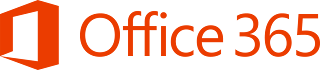 With all the storage options on Office 365 there's a solution for most situations, but don't retire your old file server just yet. If you have applications on-premises that require local access to shared file storage... think Autocad or a document management system that ties in to a large format printer... you'll still want some network attached storage (NAS) or an actual file server. You can supplement that file storage using these methods though and use a tiered storage plan. Maybe you keep large binary files (ISOs, software install packages, etc.) on your file server, your documents on SharePoint and personal files on SkyDrive (instead of your network My Documents).
With all the storage options on Office 365 there's a solution for most situations, but don't retire your old file server just yet. If you have applications on-premises that require local access to shared file storage... think Autocad or a document management system that ties in to a large format printer... you'll still want some network attached storage (NAS) or an actual file server. You can supplement that file storage using these methods though and use a tiered storage plan. Maybe you keep large binary files (ISOs, software install packages, etc.) on your file server, your documents on SharePoint and personal files on SkyDrive (instead of your network My Documents).You'll want to evaluate the costs of the various storage options as well and look at what gives you the right features for the price. Keep in mind that when storing data on Office 365 you get highly-available cloud-based storage with continuous backups and built-in disaster recovery to an alternate data center. What you lose in the cloud is the ability to restore to a point in time (unless you are using versioning for documents) for long-term archival. You also lose direct control of the data. The certifications, inspections, compliance and other features in Office 365 should allay most all fears that customers have with regards to the security of their data, but for some things, cloud services still may not be the best answer.













